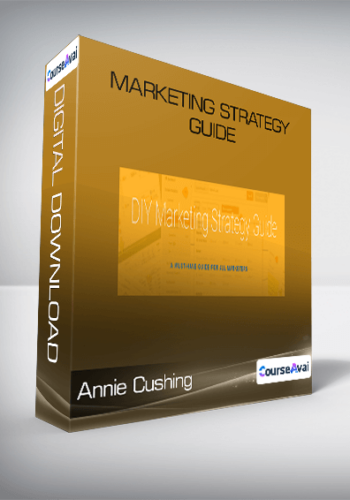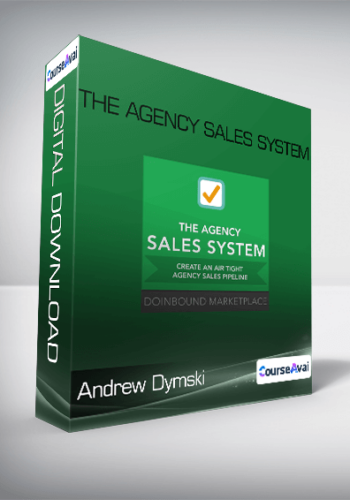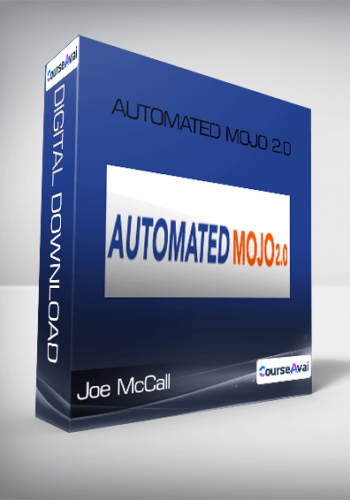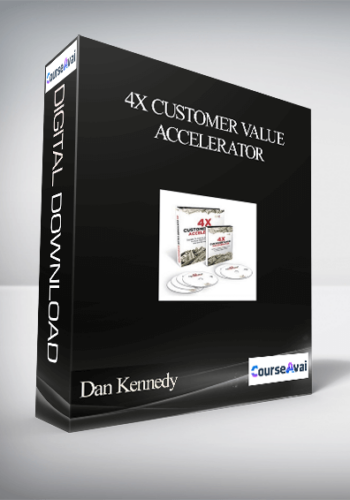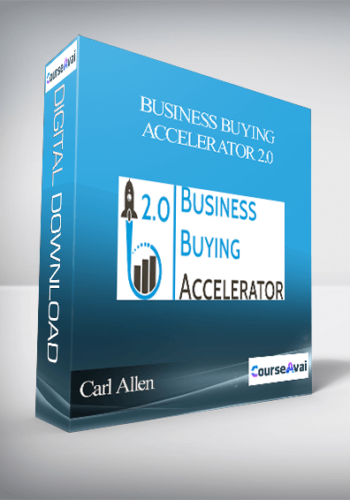Phil Ebiner – Final Cut Pro X
Original price was: $49.00.$17.10Current price is: $17.10.
Learn how to edit videos with this easy-to-follow course!
Start editing your own videos with Final Cut Pro X!
If you are looking for a course that teaches you the entire video editing process in Final Cut Pro, then this is the course for you!
Description
Unlock your potential with the Unlock your potential with the Phil Ebiner – Final Cut Pro XPhil Ebiner – Final Cut Pro X course for only course for only Original price was: $49.00.Original price was: $49.00.$$17.1017.10Current price is: $17.10.Current price is: $17.10. at at Giolib.comGiolib.com! Explore our comprehensive library of over 60,000 downloadable digital courses across various ! Explore our comprehensive library of over 60,000 downloadable digital courses across various Business & SalesBusiness & Sales. Get expert-led, self-paced learning at up to 80% savings. Elevate your skills today!. Get expert-led, self-paced learning at up to 80% savings. Elevate your skills today!

Phil Ebiner – Final Cut Pro X
Final Cut Pro X Final Cut Pro X
Learn how to edit videos with this easy-to-follow course! Learn how to edit videos with this easy-to-follow course!
Start editing your own videos with Final Cut Pro X!Start editing your own videos with Final Cut Pro X!
If you are looking for a course that teaches you the entire video editing process in Final Cut Pro, then this is the course for you!If you are looking for a course that teaches you the entire video editing process in Final Cut Pro, then this is the course for you!
Whether you’re an aspiring filmmaker or YouTuber, a small business or marketer, or just someone who wants to make videos for their family and friends, Final Cut Pro X is a great application to use. Whether you’re an aspiring filmmaker or YouTuber, a small business or marketer, or just someone who wants to make videos for their family and friends, Final Cut Pro X is a great application to use. And this course is perfect for absolute beginners or anyone who knows a little about FCPX, but wants an A-Z guide!And this course is perfect for absolute beginners or anyone who knows a little about FCPX, but wants an A-Z guide!
Edit videos the way you imagine them!Edit videos the way you imagine them!
While taking this course, you will work on real-world projects. So by the end of the course, you will feel confident editing your own videos.While taking this course, you will work on real-world projects. So by the end of the course, you will feel confident editing your own videos.
What will you learn?What will you learn?
- Navigate the Final Cut Pro interface with easeNavigate the Final Cut Pro interface with ease
- Start a new project and import your mediaStart a new project and import your media
- Edit your video with all kinds of tools and techniquesEdit your video with all kinds of tools and techniques
- Add transitions and effects to improve your video’s flowAdd transitions and effects to improve your video’s flow
- Make your audio sound better and get rid of background noiseMake your audio sound better and get rid of background noise
- Add title cards like lower thirds and introsAdd title cards like lower thirds and intros
- Adjust the colors with grading and color correctionAdjust the colors with grading and color correction
- Stylize your video with effects, blending modes, speed adjustmentsStylize your video with effects, blending modes, speed adjustments
- Edit green screen footage with chroma keyingEdit green screen footage with chroma keying
- 360 video editing in Final Cut Pro360 video editing in Final Cut Pro
- Working with images in your projectsWorking with images in your projects
- Editing your video for online, Apple devices, and Blu-raysEditing your video for online, Apple devices, and Blu-rays
- and so much more!and so much more!
Why learn from us?Why learn from us?
This course is a collaboration between Video School Online’s Phil Ebiner & Greg Hung. We’ve come together to share our expertise in video editing with you. As professional video creators and video editors, we want to make sure you not only understand how to use Final Cut Pro X to edit your own videos, but we also want to make sure you understand how to use this application like a professional would.This course is a collaboration between Video School Online’s Phil Ebiner & Greg Hung. We’ve come together to share our expertise in video editing with you. As professional video creators and video editors, we want to make sure you not only understand how to use Final Cut Pro X to edit your own videos, but we also want to make sure you understand how to use this application like a professional would.
We provide premium support! If you are ever stuck, just post a question to the course or send us a message, and we’ll help you out!We provide premium support! If you are ever stuck, just post a question to the course or send us a message, and we’ll help you out!
Our Happiness GuaranteeOur Happiness Guarantee
We want you to be happy with your purchase. If you’re not learning, or you’re just not happy with the course, we have a 30-day 100% money back guarantee!We want you to be happy with your purchase. If you’re not learning, or you’re just not happy with the course, we have a 30-day 100% money back guarantee!
Start editing videos with Final Cut Pro X!Start editing videos with Final Cut Pro X!
Enroll today, and we’ll see you inside the course!Enroll today, and we’ll see you inside the course!
Cheers,Cheers,
Phil & GregPhil & Greg
Your Instructor Your Instructor
Phil EbinerPhil Ebiner
My passion is inspiring people through online courses.My passion is inspiring people through online courses. Since 2012, over 2,000,000 students have taken my online courses – and I’m so grateful to every single one of you. Since 2012, over 2,000,000 students have taken my online courses – and I’m so grateful to every single one of you.
I graduated with a Bachelor’s Degree in Film and Television Production from Loyola Marymount University, Los Angeles. Over the past 10 years, I’ve shot and edited thousands of videos that have played everywhere from the movie screen and television to film festivals and YouTube.I graduated with a Bachelor’s Degree in Film and Television Production from Loyola Marymount University, Los Angeles. Over the past 10 years, I’ve shot and edited thousands of videos that have played everywhere from the movie screen and television to film festivals and YouTube.
Course Curriculum
Final Cut Pro XFinal Cut Pro X
Introduction
Introduction
Welcome to the Course (1:56)Welcome to the Course (1:56)
New Features in Final Cut Pro X 10.4 (5:41)New Features in Final Cut Pro X 10.4 (5:41)
Download Your Project Files (1:40)Download Your Project Files (1:40)
Final Cut Pro X BasicsFinal Cut Pro X Basics
Tour of Interface (5:27)Tour of Interface (5:27)
Customizing the Interface (4:27)Customizing the Interface (4:27)
Working with Libraries (3:58)Working with Libraries (3:58)
Importing Media from Your Computer (6:02)Importing Media from Your Computer (6:02)
Importing Media from Your Camera (4:50)Importing Media from Your Camera (4:50)
Adding and Organizing with Keywords and Ratings (8:36)Adding and Organizing with Keywords and Ratings (8:36)
Working with Events (2:09)Working with Events (2:09)
Background Tasks (1:49)Background Tasks (1:49)
Working with 4K Footage and Different Media Types (3:39)Working with 4K Footage and Different Media Types (3:39)
Video Editing BasicsVideo Editing Basics
Starting a New Project (3:47)Starting a New Project (3:47)
Adding Clips to Your Timeline (3:00)Adding Clips to Your Timeline (3:00)
Types of Edits: Ripple, Trim and Blade (3:34)Types of Edits: Ripple, Trim and Blade (3:34)
Compound Clip (4:16)Compound Clip (4:16)
Blade Edits, Joining Clips and Nudging (1:44)Blade Edits, Joining Clips and Nudging (1:44)
The Slip and Slide Tool (2:51)The Slip and Slide Tool (2:51)
Three-point Editing & Backtime Edits (3:45)Three-point Editing & Backtime Edits (3:45)
Lifting and Overwriting Clips (2:18)Lifting and Overwriting Clips (2:18)
Adding Video Transitions (7:29)Adding Video Transitions (7:29)
Snapping and Replacing Clips (1:15)Snapping and Replacing Clips (1:15)
Demonstration: Working Through a Rough Cut (8:11)Demonstration: Working Through a Rough Cut (8:11)
Audio EditingAudio Editing
Adding Audio Clips: Two Methods (2:47)Adding Audio Clips: Two Methods (2:47)
Syncing Audio with Video (5:26)Syncing Audio with Video (5:26)
Adjusting Audio Levels (5:37)Adjusting Audio Levels (5:37)
Levels, Disabling, and Detaching Audio (5:37)Levels, Disabling, and Detaching Audio (5:37)
Fading Audio In and Out (3:21)Fading Audio In and Out (3:21)
Making Audio Sound Better (2:59)Making Audio Sound Better (2:59)
Removing Background Noise – Part I (6:00)Removing Background Noise – Part I (6:00)
Removing Background Noise – Part II (6:16)Removing Background Noise – Part II (6:16)
Working with Music (5:52)Working with Music (5:52)
Panning Audio (2:57)Panning Audio (2:57)
Recording Voice Overs (3:04)Recording Voice Overs (3:04)
Titles and TextTitles and Text
Adding Basic Titles and Creating Lower Thirds (5:26)Adding Basic Titles and Creating Lower Thirds (5:26)
Editing and Adjusting Titles (7:26)Editing and Adjusting Titles (7:26)
3D Titles (7:26)3D Titles (7:26)
Adding Motion to Your Titles (2:07)Adding Motion to Your Titles (2:07)
Saving a Style Preset (4:07)Saving a Style Preset (4:07)
Color Correction and GradingColor Correction and Grading
How to Make Color Corrections (6:10)How to Make Color Corrections (6:10)
Color Wheels (3:28)Color Wheels (3:28)
Color Curves (3:07)Color Curves (3:07)
Hue, Saturation and Curves (3:27)Hue, Saturation and Curves (3:27)
Fixing Exposure (6:45)Fixing Exposure (6:45)
Fixing White Balance (0:52)Fixing White Balance (0:52)
Adjusting Saturation – Part I (2:02)Adjusting Saturation – Part I (2:02)
Adjusting Saturation – Part II (2:53)Adjusting Saturation – Part II (2:53)
Color Masks for Targeted Corrections (3:31)Color Masks for Targeted Corrections (3:31)
Shape Masks for Targeted Corrections (5:34)Shape Masks for Targeted Corrections (5:34)
Applying and Modifying Color Presets (3:53)Applying and Modifying Color Presets (3:53)
3rd Party Plugins, LUTs, and Advanced Color Correction (6:04)3rd Party Plugins, LUTs, and Advanced Color Correction (6:04)
Blurring and Censoring parts of Your Video (3:03)Blurring and Censoring parts of Your Video (3:03)
Demonstration: Color Correction Workflow Part I (6:53)Demonstration: Color Correction Workflow Part I (6:53)
Demonstration: Color Correction Workflow Part II (5:31)Demonstration: Color Correction Workflow Part II (5:31)
Video Effects and AdjustmentsVideo Effects and Adjustments
Blending Modes and Opacity (5:50)Blending Modes and Opacity (5:50)
Applying and Animating Effects (5:42)Applying and Animating Effects (5:42)
Speed Adjustments (5:05)Speed Adjustments (5:05)
Slow Motion & Frame Holds (6:29)Slow Motion & Frame Holds (6:29)
Green Screen Chroma Keying (11:10)Green Screen Chroma Keying (11:10)
Luma Keying (3:24)Luma Keying (3:24)
Multicam Editing (18:52)Multicam Editing (18:52)
Tips for Multi-Cam Filmmaking (3:49)Tips for Multi-Cam Filmmaking (3:49)
360° Video Editing (VR Editing)360° Video Editing (VR Editing)
Importing 360 Video (4:52)Importing 360 Video (4:52)
Editing 360 Video (8:32)Editing 360 Video (8:32)
Adding Titles to 360 Video (5:01)Adding Titles to 360 Video (5:01)
Applying Effects to 360 Video (4:58)Applying Effects to 360 Video (4:58)
Exporting 360 Video (4:00)Exporting 360 Video (4:00)
Publishing 360 Video to Youtube (2:17)Publishing 360 Video to Youtube (2:17)
Working with ImagesWorking with Images
Add Images to Your Project (2:23)Add Images to Your Project (2:23)
Trim and Crop Images (2:56)Trim and Crop Images (2:56)
Add the Ken Burns Zoom In/Out Effect (3:10)Add the Ken Burns Zoom In/Out Effect (3:10)
Screen Capture & Image Sequences (5:01)Screen Capture & Image Sequences (5:01)
ExportingExporting
Exporting Videos for Online Viewing (8:12)Exporting Videos for Online Viewing (8:12)
Publishing Videos for Apple Devices (2:53)Publishing Videos for Apple Devices (2:53)
Publishing Videos to DVD and BluRay (4:30)Publishing Videos to DVD and BluRay (4:30)
Publish Videos to Compressor (5:01)Publish Videos to Compressor (5:01)
Saving and Backing UpSaving and Backing Up
Why and How to Export to XML (3:04)Why and How to Export to XML (3:04)
Creating a Snapshot (2:27)Creating a Snapshot (2:27)
Advanced Tips & TricksAdvanced Tips & Tricks
Changing User Preferences (3:04)Changing User Preferences (3:04)
Using and Customizing Keyboard Shortcuts (7:49)Using and Customizing Keyboard Shortcuts (7:49)
Using the Mobile iMovie App (8:28)Using the Mobile iMovie App (8:28)
Importing iMovie Projects into Final Cut Pro X (6:27)Importing iMovie Projects into Final Cut Pro X (6:27)
Demonstration: Editing a Vlog (10:55)Demonstration: Editing a Vlog (10:55)
Demonstration: Color Correcting a Vlog (10:31)Demonstration: Color Correcting a Vlog (10:31)
Demonstration: 4k Promo Video for a Client (20:09)Demonstration: 4k Promo Video for a Client (20:09)
Demonstration: Color Analysis for a Client (3:11)Demonstration: Color Analysis for a Client (3:11)
ConclusionConclusion
Thank You Video (2:52)Thank You Video (2:52)
Future-proof your knowledge with the Future-proof your knowledge with the Phil Ebiner – Final Cut Pro XPhil Ebiner – Final Cut Pro X course at course at GiOlibGiOlib! Enjoy lifetime access to high-quality digital content, crafted to advance your career and personal development.! Enjoy lifetime access to high-quality digital content, crafted to advance your career and personal development.
- Lifetime Access:Lifetime Access: Permanent access to all purchased courses. Permanent access to all purchased courses.
- Smart Savings:Smart Savings: Benefit from prices up to 80% off original course costs. Benefit from prices up to 80% off original course costs.
- Safe Transactions:Safe Transactions: Process your payments securely. Process your payments securely.
- Practical Insights:Practical Insights: Gain actionable skills relevant to today's demands. Gain actionable skills relevant to today's demands.
- Instant Availability:Instant Availability: Begin your course immediately after payment. Begin your course immediately after payment.
- Flexible Learning:Flexible Learning: Access content effortlessly on any device. Access content effortlessly on any device.
Start expanding your horizons with Start expanding your horizons with GiOlibGiOlib!!